I understand how frustrating it can be if you are facing issues with Roku Netflix. I have also experienced similar problems in the past. I’ve written this article to provide step-by-step solutions to help you resolve any issues you might be experiencing. By following my instructions, you’ll be able to quickly get back to streaming your favorite shows and movies without any hindrance.
Contents
Why is my Roku Netflix not working?
Streaming Netflix on a Roku device is usually effortless, but sometimes, you may encounter issues that can be frustrating. If you’re wondering why your Roku Netflix is not working, it is often due to technical glitches, connectivity problems, or account issues. Here are some of the steps you can follow to resolve the problem:
Check the Internet Connection and Device Restart
Firstly, verify your internet connection. A stable and strong connection is essential for streaming. Follow these steps:
- Ensure your Roku device is connected to the internet.
- Restart your Roku device to refresh the system. Often, a simple restart resolves temporary glitches.
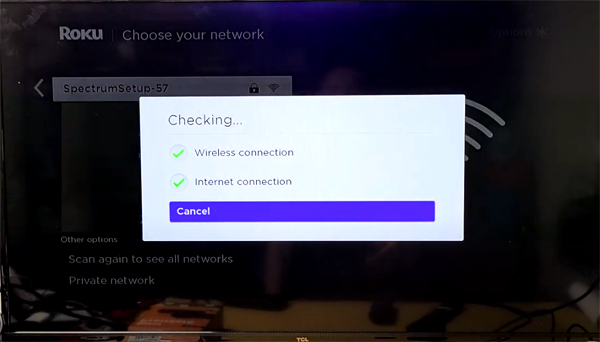
Update the Netflix software.
If restarting doesn’t solve the issue, your software may need to be updated. Try updating your Netflix software. To update your Netflix software. Follow these steps:
- Go to Home screen on your TV, using your Roku remote
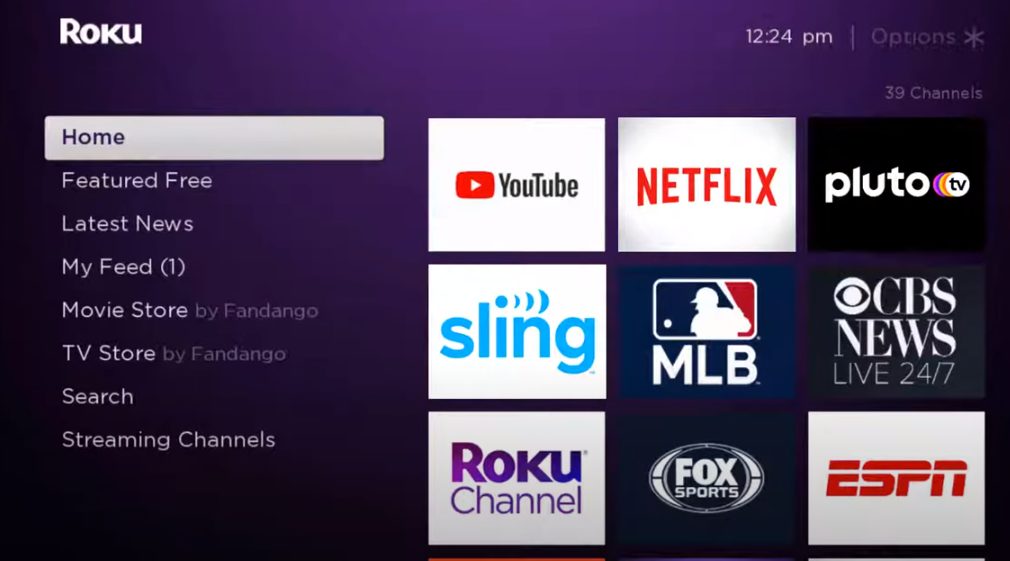
- Access the Netflix app on your Roku device.
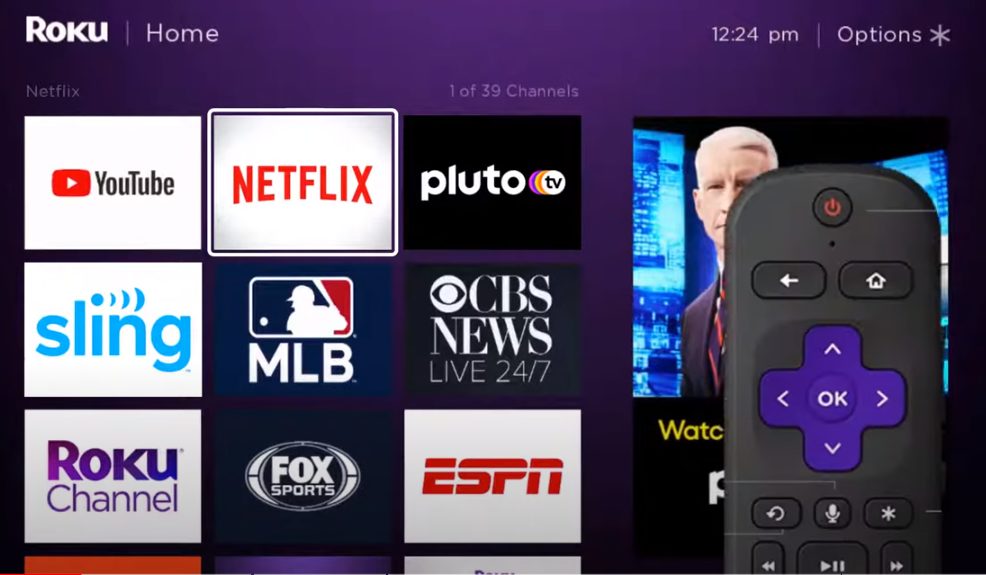
- Navigate to the options menu by pressing the “star button” on your Roku remote.
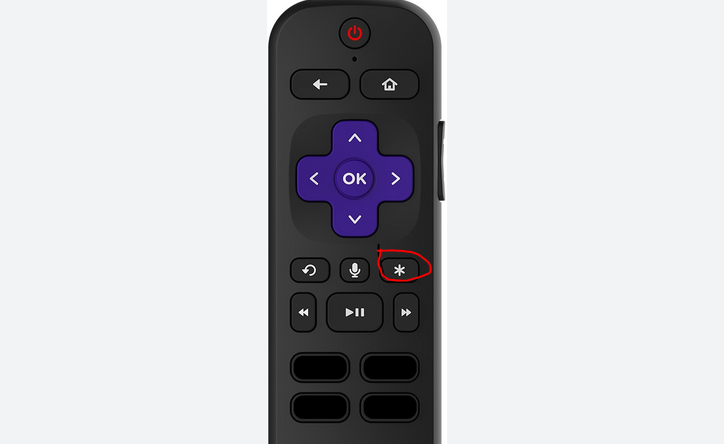
- Select “Check for updates” to ensure you’re running the latest version of the app.
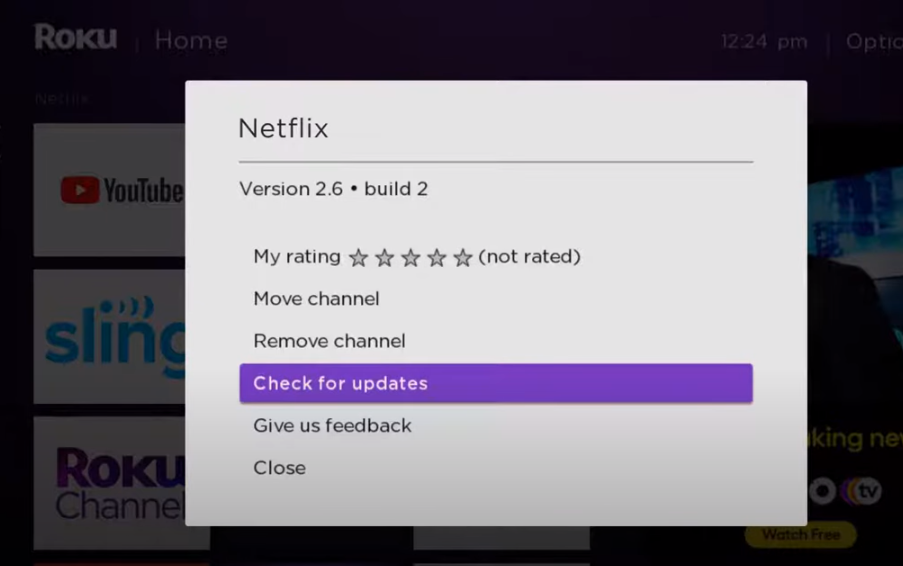
Hard Restart Your Roku
If issues persist after a software update, perform a hard restart:
- Use the Roku remote to turn off the device.
- Unplug the power cable from the outlet.

- Wait for 3 to 5 minutes before plugging the power cable back in.
- Restart the Roku device. This should help to resolve the issues.
Reinstall Netflix App
If the problem persists, uninstall and reinstall the Netflix app. You can follow these steps:
- Access the options menu within the Netflix app.
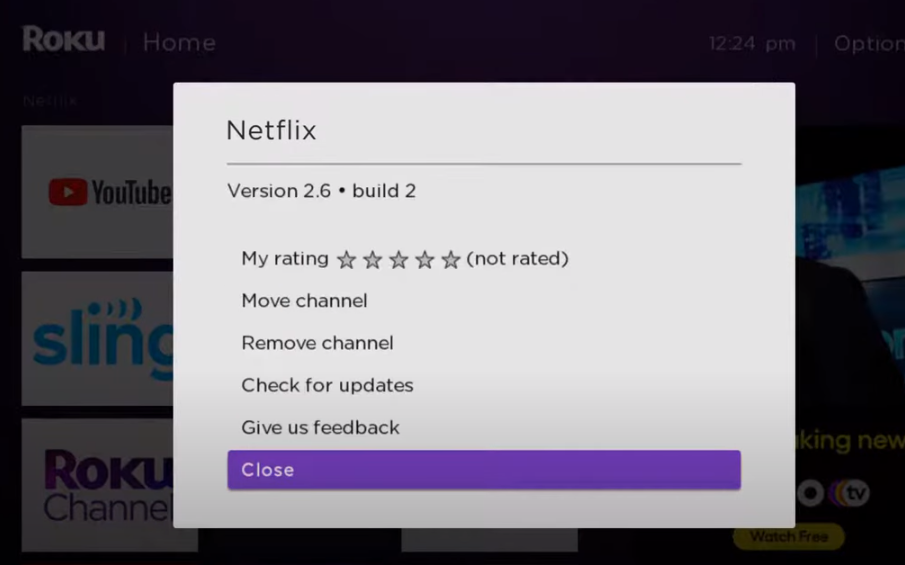
- Select “Remove channel” to uninstall/remove the app from your device.
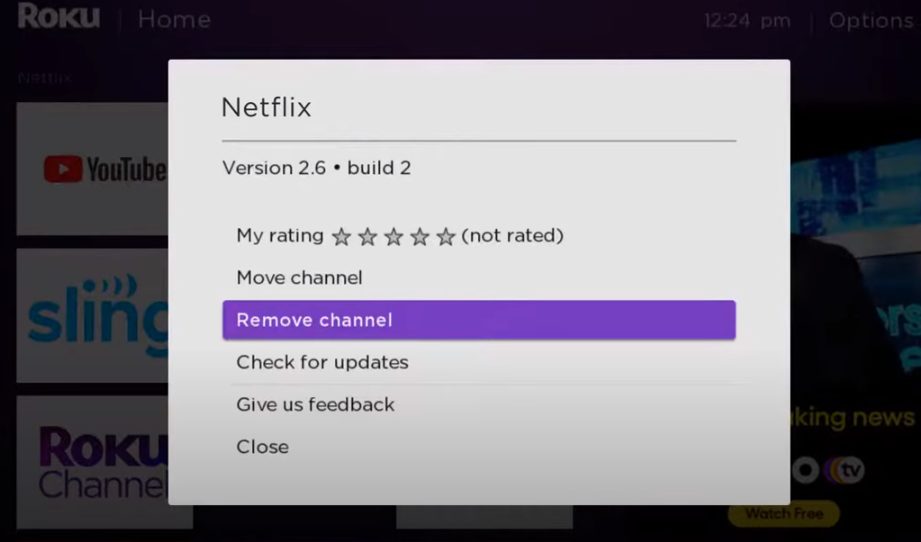
- Return to the Roku home screen and navigate to “Streaming channels.”
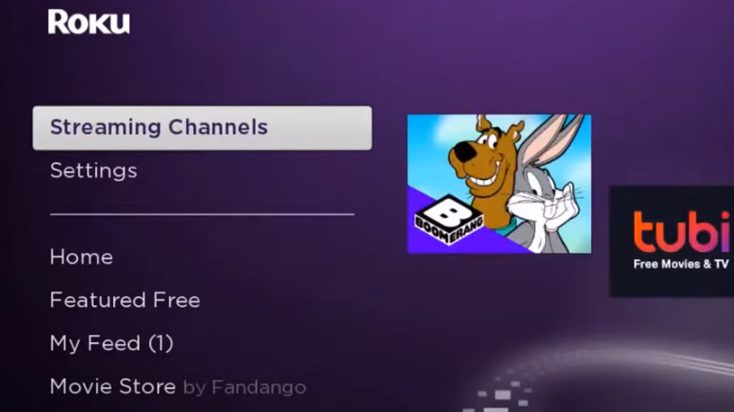
- Search for the Netflix app and reinstall it by selecting “Add Channel.”
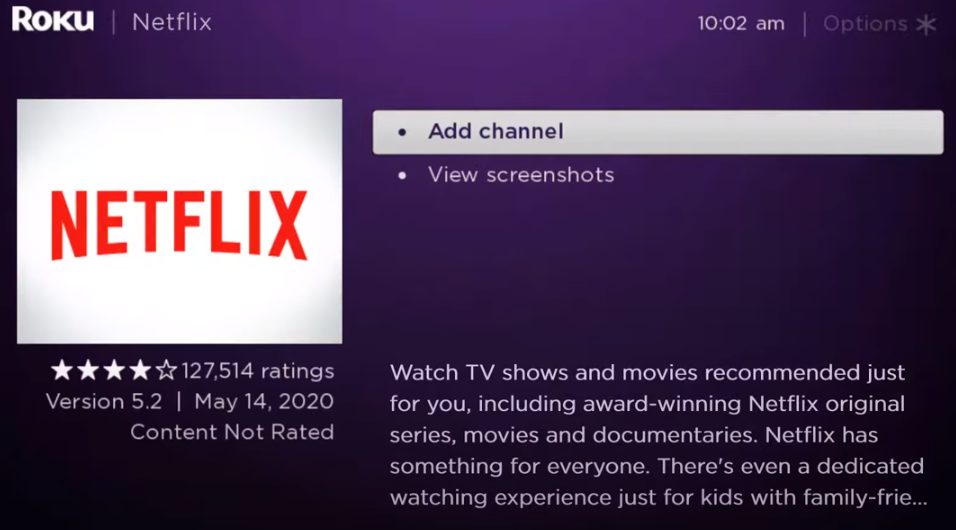
Account and Network Settings
After using all of the above solutions, you still need help. It might be account-related issues or network settings can impact Netflix functionality:
- Ensure your Netflix account is active and there are no billing issues. Log in via a web browser to check your account status.
- Reset your network settings on Roku. This can resolve connectivity issues.
Why is my Roku Netflix crashing?
If you are experiencing slow streaming on Netflix while using Roku, there can be various reasons behind it. Try some of these troubleshooting steps.
Checking Internet Speed and Connectivity
A slow or unstable internet connection is often the culprit behind sluggish Netflix streaming on Roku. Bandwidth limitations, network congestion, or a weak Wi-Fi signal can impact streaming quality.
To ensure a stable internet connection, it is recommended that you conduct a speed test periodically. A speed test measures the speed at which data is transferred between your device and the internet.
If you notice any speed or connectivity deficiencies, you should contact your service provider. They can help you identify and address any issues with your connection, such as outdated equipment, signal interference, or network congestion.
These steps can improve your internet experience and minimize disruptions while browsing, streaming, or working online.
Restarting the Roku Device
A simple restart often resolves minor glitches. To do this, you need to power off the device first. You can do so by unplugging it from the power source or pressing the power button on the remote.
Once the device is turned off, please wait a few seconds and power it back on. This should clear any temporary glitches and help the device function smoothly again.
Updating Roku Device
Sometimes, the issue might lie within the Roku device itself. Outdated firmware, insufficient memory, or hardware glitches can hinder Netflix’s smooth operation. Try updating your device.
Updating the Netflix App
Occasional bugs or glitches in the Netflix app installed on Roku can also lead to slow streaming. These issues might arise due to outdated software or corrupt data.
Clearing Cache and Data on Roku
Clearing cache and app data on Roku can refresh the Netflix app, potentially resolving slow streaming problems. To clear the cache on Roku, follow these steps:
Make sure “Home” is selected from the main menu.
From the remote control, press the following buttons consecutively:
Press Home 5 times.
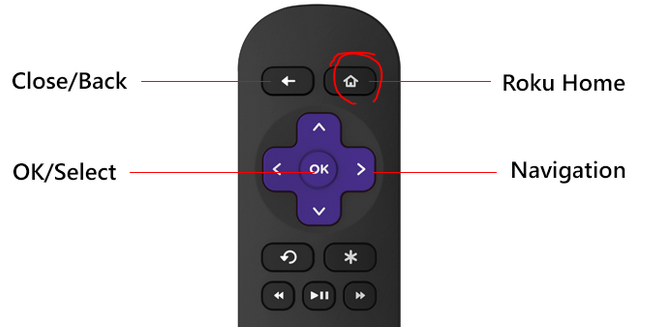
Press Up.
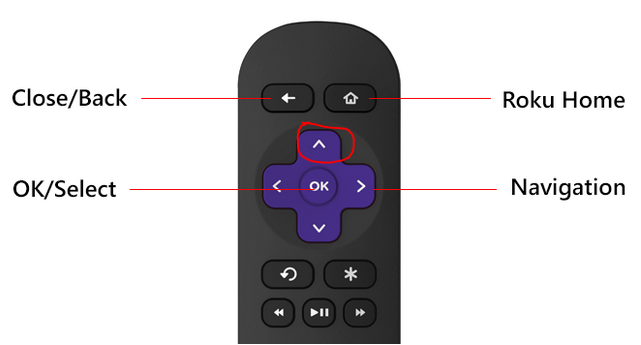
Press Rewind 2 times.
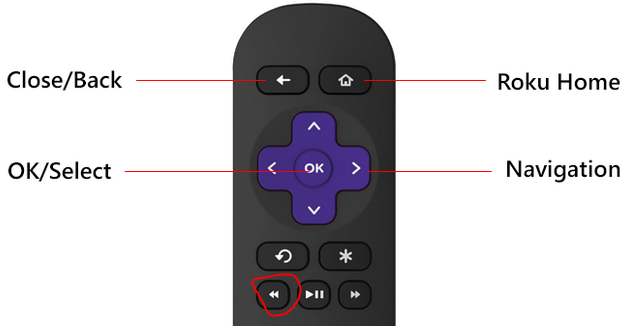
Press Fast Forward 2 times.
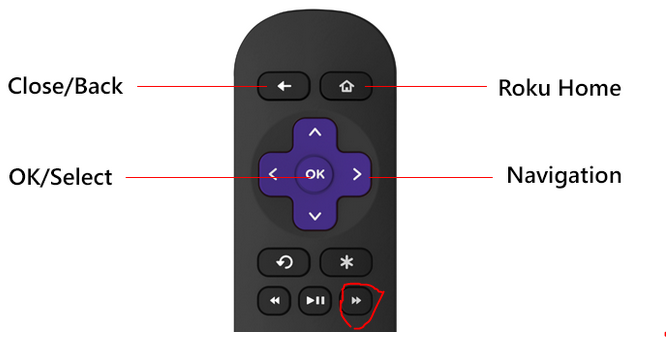
Clearing the cache and restarting it will take about 15-30 seconds. Depending on the device, your TV will turn off and on a few times.